This week is all about creating awareness about the recently introduced functionality to easily update apps from the Enterprise App Catalog. The Enterprise App Catalog is part of Enterprise App Management and provides a collection of apps that are prepared by Microsoft for usage within Microsoft Intune. This new functionality provides IT administrators with a guided experience for updates that are available for apps within the catalog. That starts with a brief overview of the available updates for apps that are used from the catalog, and that overview results in to a pretty straight forward guided experience for updating a specific app. That guided experience eventually creates a new Win32 app that supersedes the current version of the app, and that can be deployed towards the required managed devices within the environment. This post will go through the complete process for updating an app from the Enterprise App Catalog in Microsoft Intune.
Important: Enterprise App Management is part of the Intune Suite and requires additional licensing.
Verifying the list of the Enterprise App Catalog apps with updates
When looking for updates for apps that are created via the Enterprise App Catalog, it all starts with the reporting. There is a new report available that provides a clear overview of those apps with updates. And there are actually multiple ways to reach that report. The easiest method is by opening the Microsoft Intune admin center portal and navigating to Apps. Directly on the Overview page there is a new tile, named Enterprise App Catalog apps with updates, that can be used for reaching the report. Besides that, that report can also be reached by navigating to Apps > Monitor and selecting the Enterprise App Catalog apps with updates report. Both options get to the same report that is shown below in Figure 1.
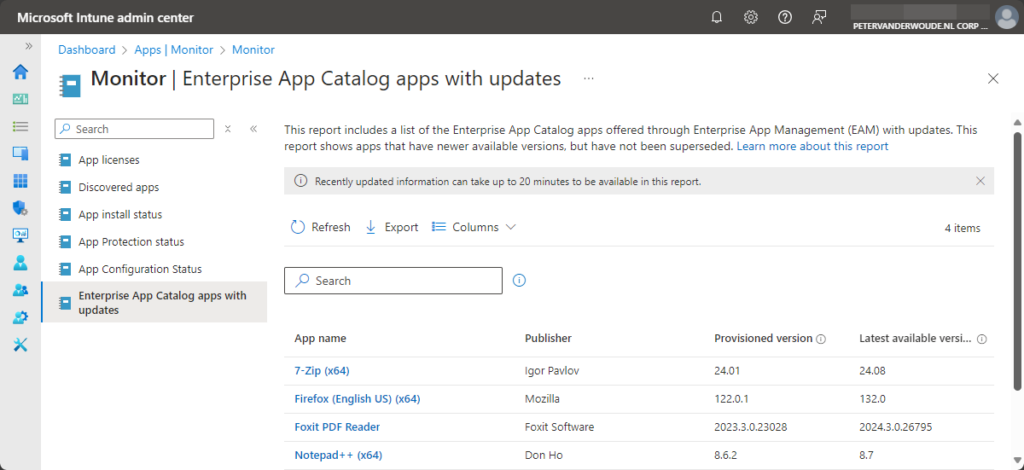
That report provides an overview of the apps that have newer available versions, but have not been superseded. For those apps it provides information about the name of the app, the publisher of the app, the currently installed version of the app, and the new version of the app that is available. These apps are clickable and will bring the IT administrator directly to the place to be.
Note: When selecting an app in Microsoft Intune, that is created via the Enterprise App Catalog, the app itself will also clearly display that a newer version of this app is available in the Enterprise App Catalog.
Updating an Enterprise App Catalog app
The good thing is that the Enterprise App Catalog apps with updates report provides a great and easy way to start with updating apps in Microsoft Intune to the latest version. The process is actually pretty straight forward and contains a lot of overlap with creating the current version of the app. The main differences are the method to start the update process, and the supersedence relationship that will be automatically created. The following ten steps will walk through the process of updating Mozilla Firefox as an example app from the catalog (including the overlap with creating the previous version of the app).
Important: Make sure to carefully go through the process of updating the app, as the new version of the app does not take the configuration of the existing app as a starting point. It’s like creating a whole new app.
- Open the Microsoft Intune admin center portal and navigate to Apps > Monitor and select the Enterprise App Catalog apps with updates report
- On the Monitor | Enterprise App Catalog apps with updates page, as shown in Figure 1, click on Firefox (English US) (x64)
- On the Firefox (English US) (x64) page, as shown below in Figure 2, click on Update (1)
- On the Update application blade, as shown below in Figure 2, click Supersede app (2)
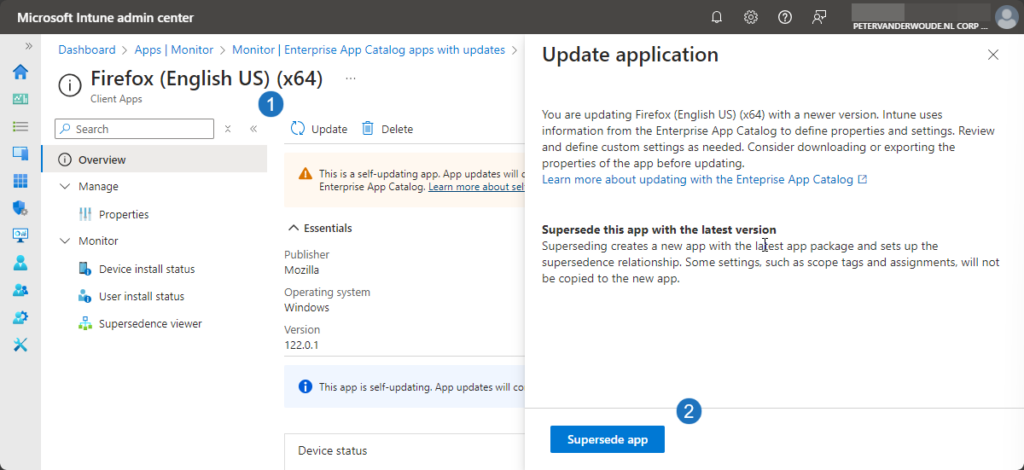
- On the App information page, verify at least the pre-filled information for the required fields of Name, Description and Publisher and click Next
Note: At the moment of writing the pre-filled information does not contain the icon of the app.
- On the Program page, verify at least the following (pre-filled) information and click Next
- Install command: Verify the pre-filled installation command line and make adjustments when really needed
- Uninstall command: Verify the pre-filled uninstall command line and make adjustments when really needed
- Installation time required: Configure the time that is required for the installation of the app
- Allow available uninstall: Configure if the uninstall is available for users
- Device restart behavior: Configure the device restart behavior for the app
- Specify return codes to indicate post-installation behavior: Verify the minimal pre-filled return codes
Note: Unlike normal Win32 apps, for Enterprise App Catalog apps Allow available uninstall is set by default to Yes.
- On the Requirements page, verify at least the following pre-filled information and click Next
- Operating system architecture: Verify the pre-filled operating system architecture
- Minimum operating system: Verify the pre-filled minimum operating system
Note: Keep in mind that Enterprise App Management only supports 64-bit versions of Windows.
- On the Detection rules page, verify at least the following pre-filled information and click Next
- Rule format: Verify that the manual configuration is pre-filled for detection of the app
- Rule: Verify that the detection rule(s) is pre-filled for the detection of the app
- On the Supersedence page, as shown below in Figure 3, verify at least the following pre-filled information and click Next
- Verify that Apps that this app will supersede (1) contains the current version of the app
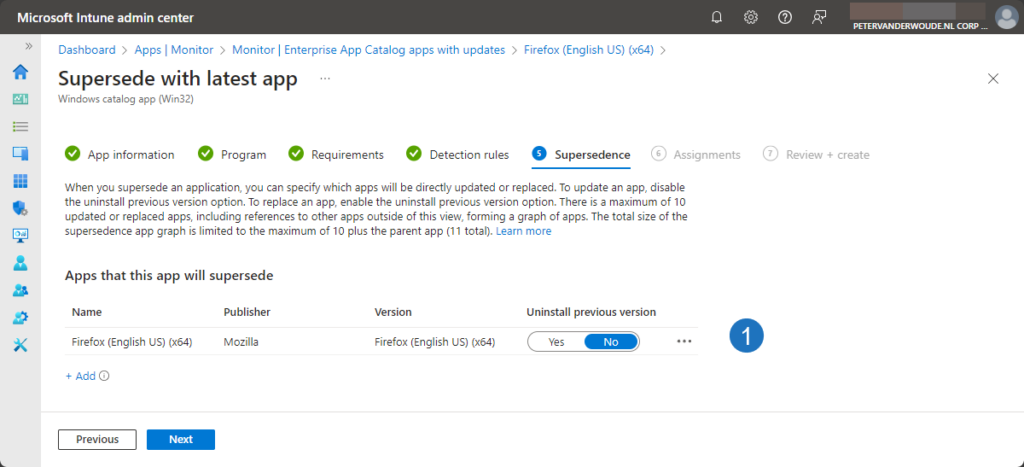
- On the Assignments page, (optionally) configure any required assignment and click Next
- On the Review + create page, verify the provided configuration and click Create
More information
For more information about the Intune Suite add-on capabilities and Enterprise App Management, refer to the following docs.
- Use Intune Suite add-on capabilities – Microsoft Intune | Microsoft Learn
- Microsoft Intune Enterprise Application Management | Microsoft Learn
- Add an Enterprise App Catalog app to Microsoft Intune | Microsoft Learn
- Guided update supersedence for Enterprise App Management – Microsoft Intune | Microsoft Learn
Discover more from All about Microsoft Intune
Subscribe to get the latest posts sent to your email.


I don’t have any of this in my Intune at all
Hi Michael,
The Enterprise App Catalog is part of Enterprise App Management, which is part of the Intune Suite. You either need to have a license for Intune Suite, or for Enterprise App Management stand-alone, to see this functionality.
Regards, Peter
Guess this is very new as I can’t see it in my environment.
Hi Michaël,
The Enterprise App Catalog is part of Enterprise App Management, which is part of the Intune Suite. You either need to have a license for Intune Suite, or for Enterprise App Management stand-alone, to see this functionality.
Regards, Peter
Thanks a lot Peter. I didn’t know there was an extra Intune license. Guess I’ll have to find out how much that license will cost me :).
Thank you!
Very useful content, thanks Peter.
We are E5 licensed …not sure if that matters… but we do not have the tile “Enterprise App Catalog apps with updates” on the Apps | Overview nor do we have the option for a report on the Apps > Monitor page. There is not option there to select the “Enterprise App Catalog apps with updates report”.
Hi Scott,
The Enterprise App Catalog is part of Enterprise App Management, which is part of the Intune Suite. You either need to have a license for Intune Suite, or for Enterprise App Management stand-alone, to see this functionality.
Regards, Peter
We installed Keepass XC 2.7.8 – latest version is 2.7.9. The new version does not display in as an update. chrome update is available. We have intune suite.
Hi Steven,
For new versions of apps please reach out to Microsoft. There is new category nowadays in the feedback, specifically for apps.
Regards, Peter
Hi Peter, Excelent Blogs
We are testing a trial of Intune Suite, for now it is correctly Supersedenced with the new version of the products, but I have noticed that the apps are no longer showing up in the Enterprise Catalog Monitor. What could this be?
Thanks
Regards, Daniel C
Hi Daniel,
Not sure I fully understand the question. You can’t see the apps from the Catalog anymore? If so, did your trial expire?
Regards, Peter