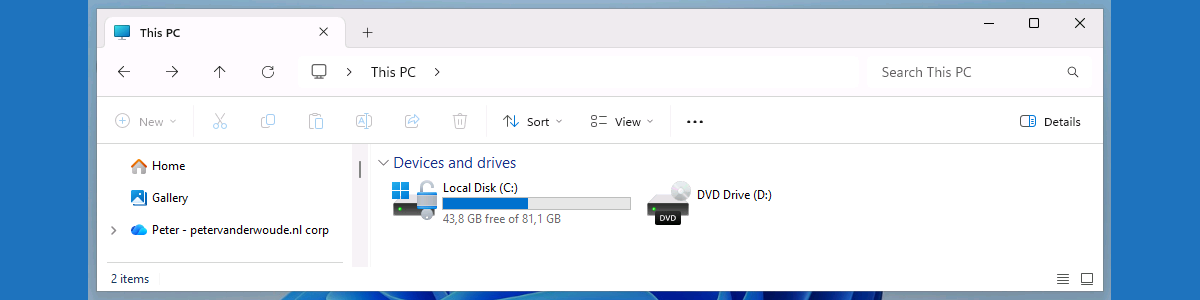This week is all about easier enabling Shared PC mode with OneDrive sync. That was already possible for many years, as described here, but the configuration became a lot easier. Starting with Windows 11 version 22H2 a setting was introduced that enables IT administrators to enable Shared PC mode with OneDrive sync. For a long time that setting was not available for easy configuration and would require custom configurations to be enabled. That on its turn could create duplicate and conflicting configurations, often caused by multiple policies enabling Shared PC mode. As everything can now be configured via a single policy, those types of issues can be prevented. An IT administrator can now use a single policy to manage everything around Shared PC, even when OneDrive sync must be enabled. This post will provide an overview of the easier steps to configure Shared PC mode with OneDrive sync enabled. This post will end with showing the behavior after applying the configuration.
Important: There should only be a single policy that enables Shared PC mode on a device. When Shared PC mode has already be enabled, the configuration must be removed before it can be enabled with OneDrive sync enabled.
Note: Main adjustment is that Shared PC mode can now be configured from a single policy, including OneDrive sync.
Configuring Shared PC mode with OneDrive sync
When looking at configuring Shared PC mode with OneDrive sync enabled, it all starts with the SharedPC CSP. That CSP contains the different settings that are available for configuring the different aspects of Shared PC mode on Windows devices. Since Windows 11 version 22H2, that CSP contains the node EnableSharedPCModeWithOneDriveSync that can be used to enable Shared PC mode with OneDrive sync enabled. For the configuration by using Microsoft Intune the focus now goes to the Settings Catalog. The Settings Catalog now contains the required settings and provides an easy method for applying those settings.
Besides that, it is also good to be familiar with the fact that enabling Shared PC mode configures a lot of additional policy settings in all different categories. The same is applicable to the different sub-settings of Shared PC mode. Settings to configure the sign-in behavior, the maintenance start time, the power policies, and the education policies. All of those configurations are available via the Settings Catalog. The following eight steps walk through the configuration of configuring Shared PC mode with OneDrive sync enabled, by using the available settings in the Settings Catalog. It provides all the settings that might add value to the configuration of Shared PC mode, including the additional configurations for Shared PC mode.
- Open the Microsoft Intune admin center portal and navigate to Devices > Windows > Configuration profiles
- On the Windows | Configuration profiles blade, click Create > New Policy
- On the Create a profile blade, select Windows 10 and later > Settings catalog and click Create
- On the Basics page, provide at least a unique name to distinguish it from similar profiles and click Next
- On the Configuration settings page, as shown below in Figure 1, perform the following actions and click Next
- Click Add settings, navigate to the Shared PC category in Settings picker and go through the following
- Select at least the following settings Account Model, Deletion Policy, Disk Level Caching, Disk Level Deletion, Enabled Account Manager, Enable Shared PC Mode With OneDrive Sync, Inactive Threshold, Maintenance Start Time, Restrict Local Storage, Set Power Policies, Sign In On Resume and Sleep Timeout
- Configure the required settings for the environment with the values like the following
- Select Guest and Domain with Account Mode to configure the type of accounts that are available
- Select Delete at disk space threshold with Deletion Policy to configure when accounts will be deleted
- Specify 75 with Disk Level Caching to configure when to stop deleting accounts
- Specify 25 with Disk Level Deletion to configure when to start deleting accounts
- Select true with Enabled Account Manager to enable account manager
- Select Enabled with Enable Shared PC Mode With OneDrive Sync to enabled Shared PC mode
- Specify 30 with Inactive Threshold to configure when to start deleting inactive accounts
- Specify 1080 with Maintenance Start Time to configure maintenance mode daily at 6PM
- Select false with Restrict Local Storage to allow the use of local storage on the device
- Select true with Set Power Policies to configure the power policies on the device
- Select true with Sign In On Resume to require the signing in after waking up from sleep
- Specify 500 with Sleep Timeout to configure automatic sleep after 5 minutes
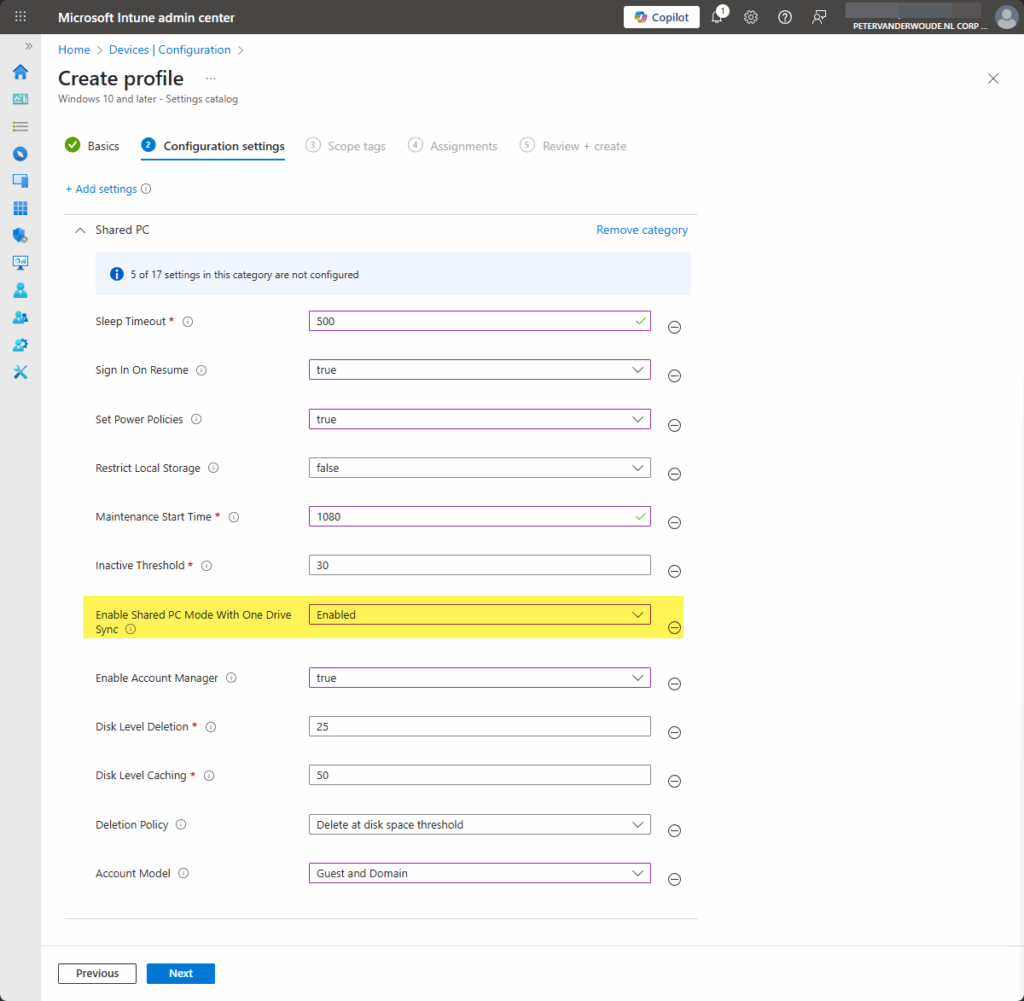
Note: Enable Shared PC Mode With OneDrive Sync should not be used in combination with Enable Shared PC Mode.
- On the Scope tags page, configure the required scope tags and click Next
- On the Assignments page, configure the assignment and click Next
- On the Review + create page, verify the configuration and click Create
Important: Keep in mind that to be able to access OneDrive storage, access to local storage should not be restricted.
Experiencing Shared PC mode with OneDrive sync
When the configuration is in place, it’s time to verify the experience. The easiest method would be to simply sign-in to Windows with an Entra ID account and to experience the automatic enablement of OneDrive sync. All the settings are part of the complete configuration that will result in a successfully configured device with Shared PC mode and OneDrive sync. Another easy method is looking at the SharedPCSetup.log file that is available in C:\Windows. That log file will clearly state that Shared PC mode with OneDrive sync is configured. Figure 2 highlights the specific line in the log file that provides that information, as it clearly states the name of the policy. Besides that, it also shows information about configuring the other settings of Shared PC mode. In the end, OneDrive will be enabled for the user and accessible, as also highlighted below.
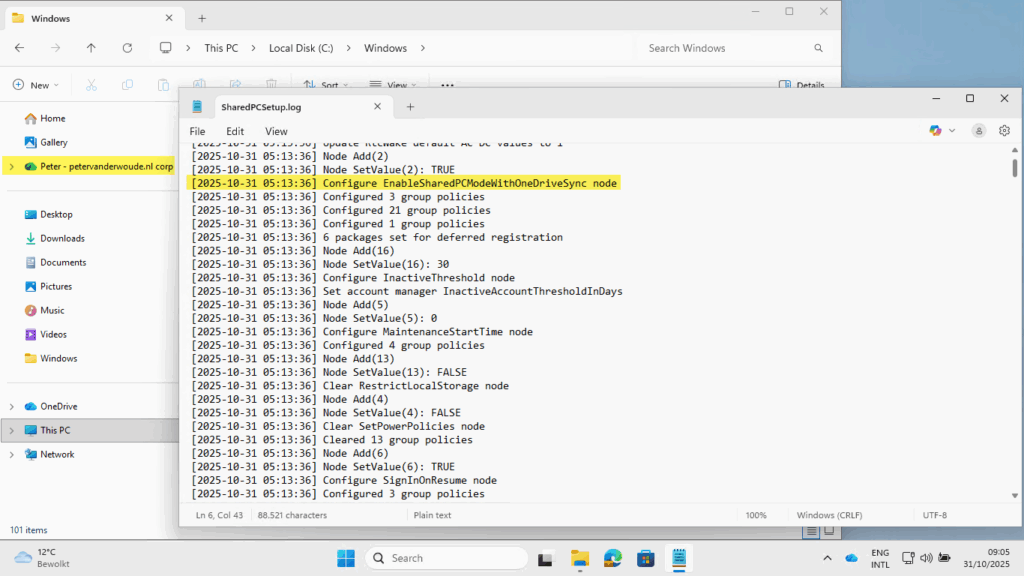
More information
For more information about configuring Shared PC Mode, refer to the following docs.
- Manage multi-user and guest Windows devices | Microsoft Learn
- Configure a shared or guest Windows device | Microsoft Learn
- Shared PC technical reference | Microsoft Learn
- SharedPC CSP | Microsoft Learn
Discover more from All about Microsoft Intune
Subscribe to get the latest posts sent to your email.