This week is all about the recently introduced functionalities of offline mode and app access without signing in. Those functionalities are specifically created for Android Enterprise dedicated devices that are enrolled into Microsoft Entra shared device mode and that are using the Managed Home Screen as launcher for other approved apps. Both of these functionalities are focused on scenarios in which the user is required to sign in to the device before the apps on the device can be used. With these functionalities, however, the IT administrator can enable specific apps to be available even when the device is offline, and even before signing in to the device. That makes sure that the user can still be productive when the device is offline, and can also have access to specific apps without having to sign in to the device first. This opens up some new scenarios for Android Enterprise dedicated devices that where previously impossible. Especially the ability to enable specific apps to be available without signing in to the device, makes it a lot easier for a user to quickly access a specific app. This post will provide a closer look at those new functionalities and the minimal configuration that should be used to actually use those configurations.
Configuring offline mode and app access without signing in
When looking at the configuration for using offline mode and app access without signing in on Android Enterprise dedicated devices, it all starts with an device restrictions profile. At this moment more and more settings are coming into the Settings Catalog, but that is not yet applicable to the configuration of kiosk mode for Android Enterprise dedicated devices. And for these configurations to be really useful, the focus of the device configuration should be on a multi-app kiosk mode. Luckily, that can be pretty easily achieved by using the existing device restrictions profile. That profile enables the IT administrator to configure the main experience for multi-app kiosk mode. The following seven steps walk through the minimal configuration.
- Open the Microsoft Intune admin center portal navigate to Devices > Android > Configuration profiles
- On the Android | Configuration page, click Create > New policy
- On the Create a profile blade, select Android Enterprise > Templates > Device restrictions and click Create
- On the Basics page, provide at least a unique name to distinguish it from similar profiles and click Next
- On the Configuration settings page, as shown below in Figure 1, provide at least the following information to create a multi-app kiosk mode with the required apps and experiences and click Next
- Navigate to section Device experience
- Device experience type (1): Select Kiosk mode (dedicated and fully managed) to enable the required kiosk mode
- Kiosk mode (2): Select Multi-app to enable the kiosk mode for multiple apps
- Add (3) apps that should be available within the kiosk and select Allow offline and/or Allow without sign in depending on the required functionality for the added app
- MHS sign-in screen: Select Enable to enable the default configuration to require sign in on the device
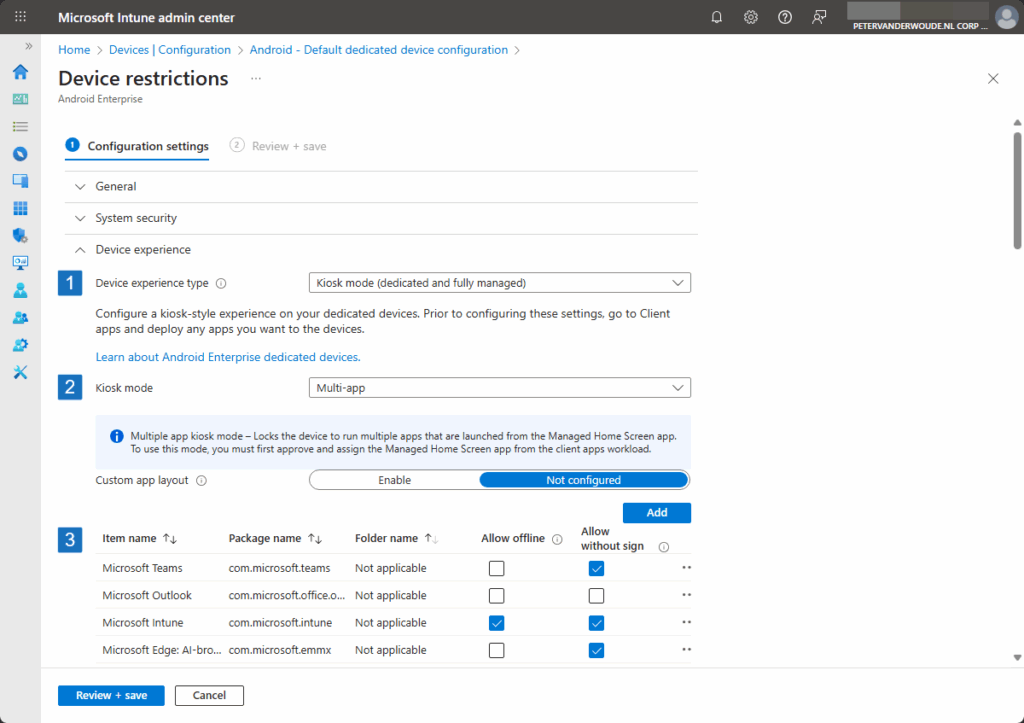
Note: The selected apps for offline mode and app access without signing in, are to show the user experience.
- On the Assignments page, configure the assignment to the required devices and click Next
- On the Review + create page, verify the configuration and click Create
Note: For the assignment of the configuration profile, a static device group can be used by relying on enrollment time grouping. That static device group can be used for every assignment for this specific scenario.
Experiencing offline mode and app access without signing in
After applying the required configuration, it is pretty straightforward to experience the behavior of the new functionalities. When the device is turned and on the sign in screen, a new button will be available on the top right of the screen (as shown below in Figure 2). That new button enables the user to start apps that are enabled to be used without sign in. Those apps will be shown as available, and all other apps will be grayed out. The offline functionality be tested by simply taking the device offline. So, not Wi-Fi and no cellphone functionality. During the initial sign in on the device that will result in the experience as shown below in Figure 3. Once signed in, the user will get the experience as shown below in Figure 4. That is similar to the previous experience in which only the available and accessible apps are shown in full color.
More information
For more information about about offline mode and app access without signing in, refer to the following docs.
- Configure the Microsoft Managed Home Screen app – Microsoft Intune | Microsoft Learn
- Device restriction settings for Android in Microsoft Intune | Microsoft Learn
Discover more from All about Microsoft Intune
Subscribe to get the latest posts sent to your email.



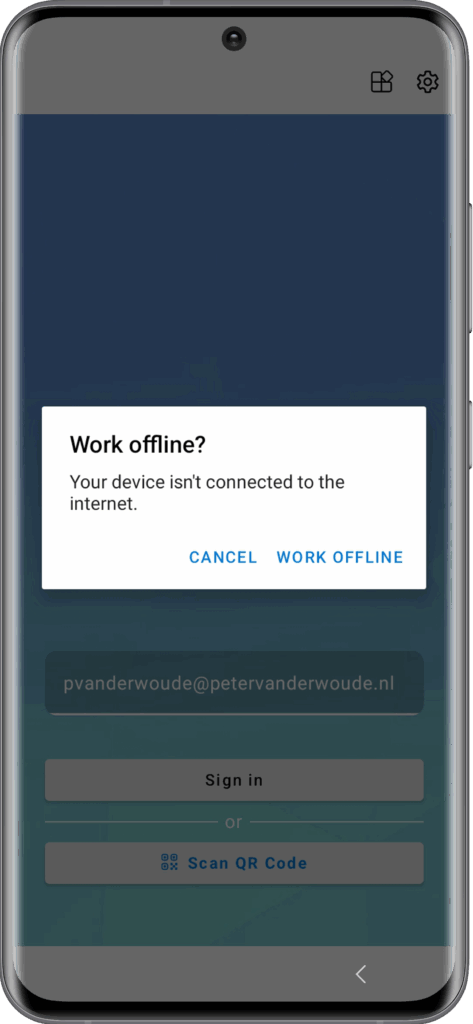
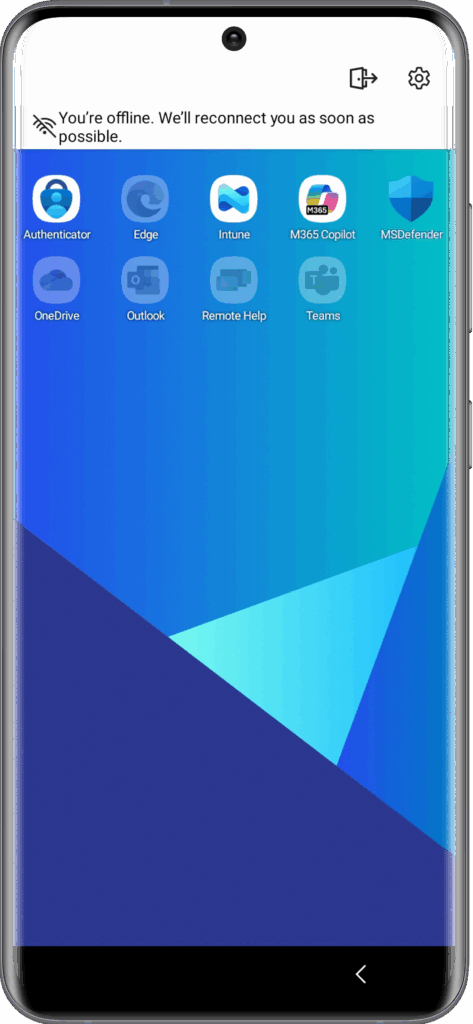
Hey Peter,
how are you emulating a dedicated Android device? Android studio i think would not allow to enroll a fully managed / dedicated one, correct?
Thanks
Hi Arnold,
That is correct. Android Studio is only usable for the BYOD scenario. For mobile devices – Android and iOS – I actually always have to fallback to physical devices.
Regards, Peter