This week is all about a new configuration option for corporate-owned Android Enterprise devices. That new configuration option is the ability to block the usage of Bluetooth. There can be many different reasons why organizations might want to block the usage of Bluetooth on (some) Android devices within the environment. That could be simply from a functional perspective to preserve battery and to extend the usage time, but that could also be more from a security perspective to prevent the device from being exploited. For the latter think about unauthorized access, data interception, malware distribution, or even something like bluejacking (sending messages to nearby devices). All pretty good reasons to think about the default availability of Bluetooth on Android devices within the environment. Especially on shared Android devices – often with specific use cases – there could many reasons applicable to prevent the usage of Bluetooth. This post will focus on those use cases and the configuration that can help with implementing the required configuration. This post will end with the user experience.
Configuring blocking Bluetooth on Android Enterprise devices
When looking at blocking Bluetooth on corporate-owned Android Enterprise devices, there was already the ability to block Bluetooth configuration, but that was only focussed on preventing the user from turning Bluetooth on or off. That configuration option would not actually turn off Bluetooth. Now that has changed. Not the setting itself, but an additional settings is now available that is specifically focussed on blocking Bluetooth. Enabling that setting will make sure that Bluetooth will be off. Even if it was turned on by the user. What makes it even better is that the new configuration option is available via the Settings Catalog.
Since pretty recently Android settings are now also coming to the Settings Catalog, making the Settings Catalog more and more the place to go for any device configuration via Microsoft Intune. At this moment, most Android related settings are still on their path towards the Settings Catalog. In this case, the ability to block Bluetooth is already available via the Settings Catalog. The following 8 steps can be used for blocking Bluetooth on Android Enterprise devices, by using Settings Catalog.
- Open the Microsoft Intune admin center portal and navigate to Devices > Android > Configuration profiles
- On the Windows | Configuration profiles blade, click Create > New Policy
- On the Create a profile blade, select Android Enterprise > Settings catalog and click Create
- On the Basics page, provide at least a unique name to distinguish it from similar profiles and click Next
- On the Configuration settings page, as shown below in Figure 1, perform the following actions and click Next
- Click Add settings, navigate to Device Restrictions > General and select Block Bluetooth in Settings picker
- Switch the slider with Block Bluetooth to True (1) to block the usage of Bluetooth
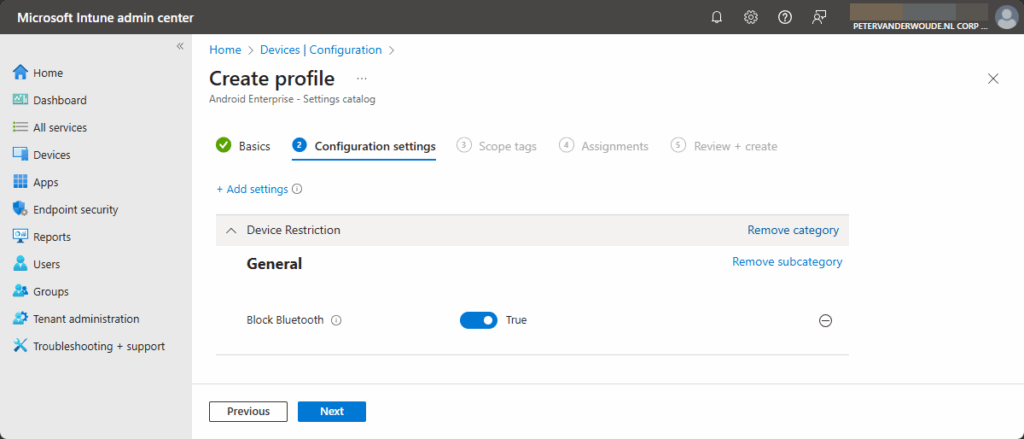
- On the Scope tags page, configure the required scope tags and click Next
- On the Assignments page, configure the assignment for the required user or devices and click Next
- On the Review + create page, verify the configuration and click Create
Note: This setting to block the configuration of Bluetooth is not yet available via the Settings Catalog.
Experiencing the blocked Bluetooth functionality
After the configuration is in place, it’s time to verify the configuration on an Android device. That is actually pretty straightforward and can be verified on any type of corporate-owned Android Enterprise device. Simply open the settings and navigate to Bluetooth. With the configuration provided within this post, the behavior will be similar to what is shown below in Figure 2. Bluetooth is turned off and when the users want to turn it on, a message will be shown that the action is not allowed. When the configuration is in place to block the configuration of Bluetooth, the behavior will be slightly different. As soon as the users wants to do anything related to the Bluetooth configuration, the behavior will be similar to what is shown below in Figure 3. No configuration is possible and a message will be shown that the action is not allowed. The main difference: the new configuration actually turns off Bluetooth.
More information
For more information about blocking Bluetooth functionality on Android devices, refer to the following docs.
Discover more from All about Microsoft Intune
Subscribe to get the latest posts sent to your email.


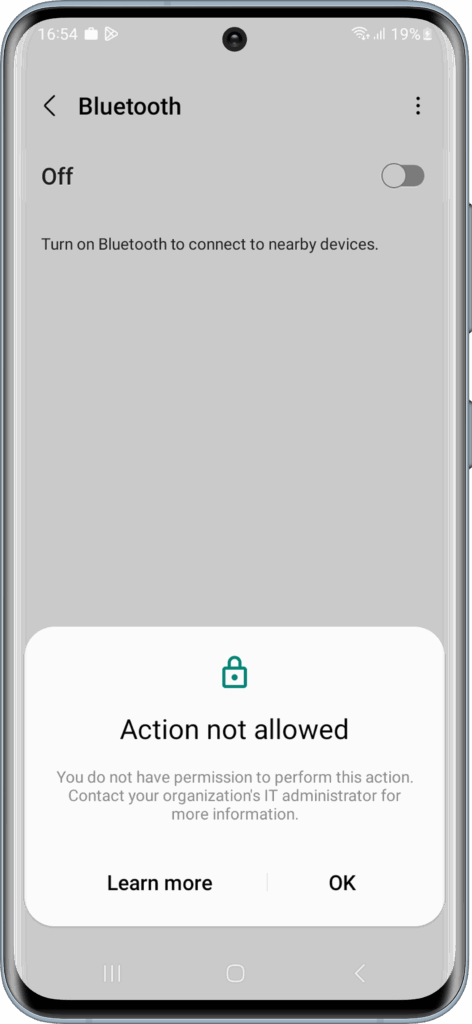
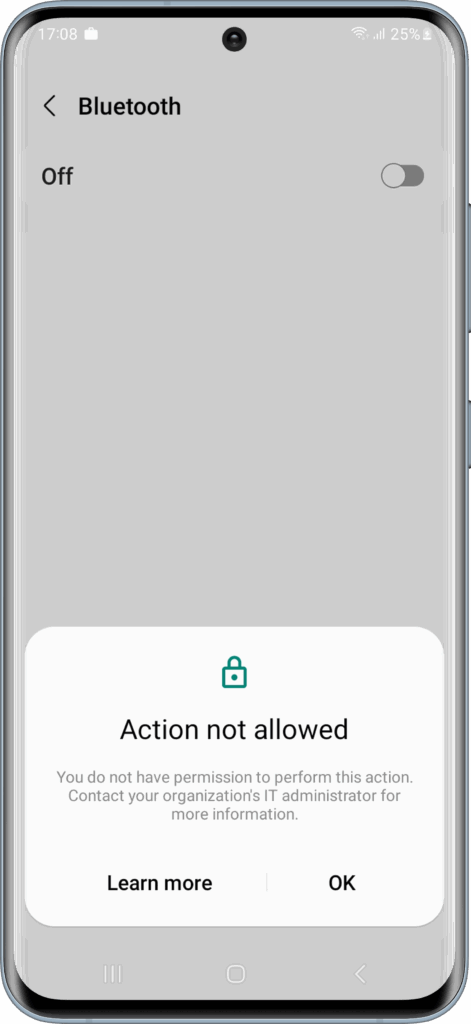
Hi Peter,
Is there any way to block users from accessing open wifi on there mobiles?
Hi Tushar,
To my knowledge you can’t completely prevent that.
Regards, Peter