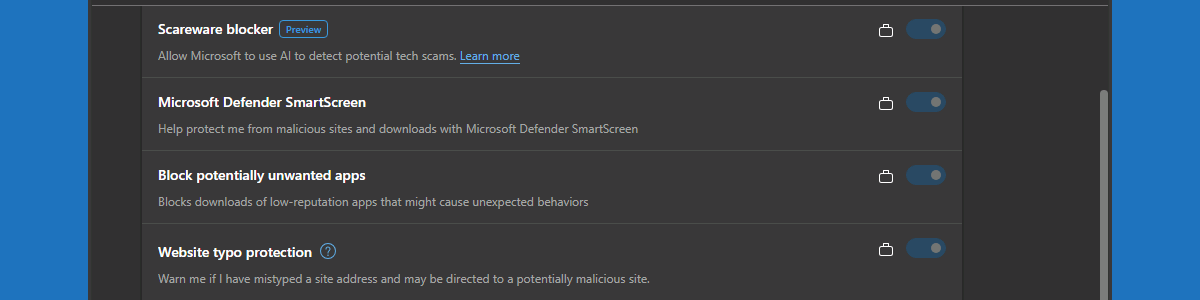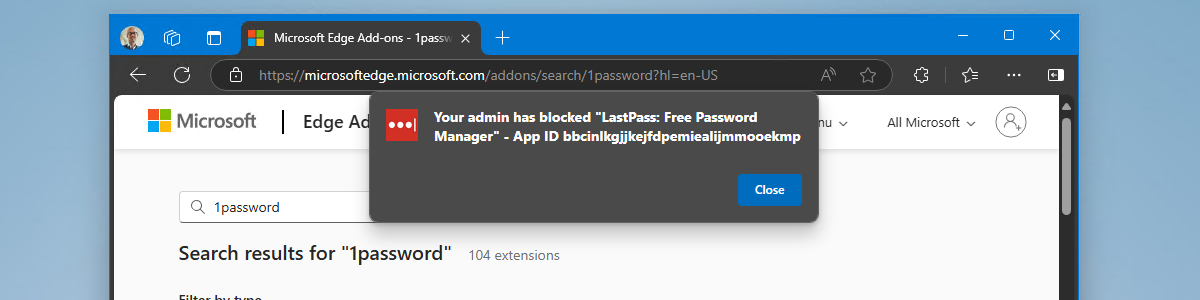Excluding specific files from being uploaded to OneDrive
This week is another relatively short blog post, again somewhat related to Microsoft Edge. This week, however, is about configuring some specific OneDrive configurations. More specifically, the focus will be on excluding specific files from being uploaded to OneDrive. Not something really new, but the importance became clear again this week. There can be many reasons why organizations might want to exclude specific files from being uploaded to OneDrive, but there are also some generic reasons that are applicable to most organizations. An often heard reason is related to desktop shortcuts. Synchronizing desktop shortcuts (or even shortcuts in general) often results in either duplicate shortcuts or shortcuts to missing applications. Another reason is related to organizational branding in Microsoft Edge. Customizing organizational branding relies on …