This week is all about the native functionality to remove preinstalled Microsoft Store apps. Very useful. When working with Windows devices in an enterprise environment, a common request is to control the preinstalled Microsoft Store apps. These default apps, which ship as part of the Windows image, often include consumer-oriented or redundant functionality that does not align with corporate standards. Removing these apps often requires custom scripting, or other creative solutions. Starting with Windows 11 version 25H2, however, there will be native functionality available to facilitate the removal of most preinstalled Microsoft Store apps. That enables the IT administrator to easily remove those preinstalled Microsoft Store apps. Those configurations are available via Group Policy and via Configuration Service Provider (CSP), enabling basically any deployment scenario. This post will provide a closer look at this new native functionality and how it can be utilized by using Microsoft Intune.
Important: The removal of preinstalled Microsoft Store apps with native functionality is available in Windows 11, version 25H2 and later. And also only for the Enterprise and Education editions.
Configuring the removal of preinstalled Microsoft Store apps
When looking at the configuration for the removal of preinstalled Microsoft Store apps, using Microsoft Intune, it all starts with the Policy CSP. That CSP contains the ApplicationManagement area and that area contains the ADMX-backed settings that can be used to configure all sorts of settings related to managing application installation. And that is mainly related to applications of the modern application types. Those configurations also include the settings to manage access to the Microsoft Store itself. Most of these settings are backed by the AppxPackageManager.admx. That includes the setting to configure the removal of preinstalled Microsoft Store apps. For that the RemoveDefaultMicrosoftStorePackages setting can be used. That setting eventually configures the RemoveDefaultMicrosoftStorePackages registry value. As input that setting expects an XML that contains the installation value of the different preinstalled Microsoft Store apps. The easiest method to get a complete overview of that is by looking in the ADMX-file. That should result into an XML-file as shown below. It enables the setting and configures the state of the apps. To prevent error messages, the XML-file should contain all the apps that are configurable via the Group Policy setting.
<enabled/>
<data id="WindowsFeedbackHub" value="true"/>
<data id="MicrosoftOfficeHub" value="true"/>
<data id="Clipchamp" value="true"/>
<data id="Copilot" value="true"/>
<data id="BingNews" value="true"/>
<data id="Photos" value="false"/>
<data id="MicrosoftSolitaireCollection" value="true"/>
<data id="MicrosoftStickyNotes" value="true"/>
<data id="MSTeams" value="true"/>
<data id="Todo" value="true"/>
<data id="BingWeather" value="true"/>
<data id="OutlookForWindows" value="false"/>
<data id="Paint" value="false"/>
<data id="QuickAssist" value="false"/>
<data id="ScreenSketch" value="true"/>
<data id="WindowsCalculator" value="false"/>
<data id="WindowsCamera" value="true"/>
<data id="MediaPlayer" value="true"/>
<data id="WindowsNotepad" value="false"/>
<data id="WindowsSoundRecorder" value="true"/>
<data id="WindowsTerminal" value="false"/>
<data id="GamingApp" value="true"/>
<data id="XboxGamingOverlay" value="true"/>
<data id="XboxIdentityProvider" value="true"/>
<data id="XboxSpeechToTextOverlay" value="true"/>
<data id="XboxTCUI" value="true"/>Note: Eventually this setting will be available via the Settings Catalog, which will take care of this XML will all the apps.
At this moment this specific setting is not yet available within the Settings Catalog, which is the reason to fallback to a Custom configuration profile. In time that setting should become available as Remove default Microsoft Store packages from the system. The Custom configuration profile enables the configuration of any available CSP setting in Windows. As it’s an ADMX-backed setting, the example XML is required to enable the setting. The following nine steps walk through the configuration of removing a number of Microsoft Store apps for Windows 11, version 25H2 and later.
- Open the Microsoft Intune admin center navigate to Devices > Windows > Configuration
- On the Windows | Configuration profiles blade, click Create > New policy
- On the Create a profile page, provide the following information and click Create
- Platform: Select Windows 10 and later as value
- Profile type: Select Templates as value
- Template name: Select Custom as value
- On the Basics page, provide a unique Name to distinguish the profile from other custom profiles and click Next
- On the Configuration settings page, as shown below in Figure 1, click Add to add the following row and click Next
- OMA-URI setting – This setting is used to enable removed specified preinstalled Microsoft Store apps
- Name: Provide a name for the OMA-URI setting to distinguish it from other similar settings
- Description: (Optional) Provide a description for the OMA-URI setting to further differentiate settings
- OMA-URI (1): Specify ./Device/Vendor/MSFT/Policy/Config/ApplicationManagement/RemoveDefaultMicrosoftStorePackages
- Data type (2): Select String as value
- Value (3): Specify the previous XML-value as value to configure which Microsoft Store apps should be removed
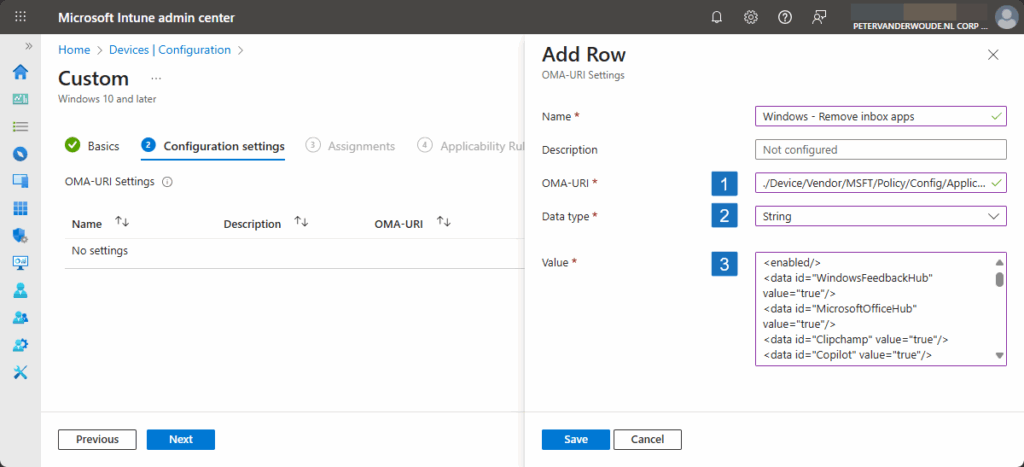
Note: The preinstalled Microsoft Store apps that should be removed, should have a value of true.
- On the Scope tags page, configure the applicable scopes and click Next
- On the Assignments page, configure the assignment for the required devices and click Next
- On the Applicability rules page, configure the applicability rules, and click Next
- On the Review + create page, verify the configuration and click Create
Note: The setting Remove default Microsoft Store packages from the system will come to the Settings Catalog.
Experiencing the removal of preinstalled Microsoft Store apps
After applying the configuration to remove preinstalled Microsoft Store apps, there are actually multiple options for verifying a successful configuration. But, before looking at that, it is good to understand that the removal occurs at the sign in of the user, or during the device provisioning. And the configuration is always applicable to all the users on the device. For existing devices that means that the user has to sign out and sign on again to make the configuration take effect. After the removal of an app, the user can still try to install the app via the Microsoft Store. That will result in a message indicating that the action is blocked. The app, however, will show grayed out in the Start Menu. So, it is important to educated the users about the behavior when access to the Microsoft Store is allowed.
Technically, there are multiple options for verifying a successful configuration. The AppxDeployment-Server event log contains the information about the removal of the apps and the DeviceManagement-Enterprise-Diagnostics-Provider event log contains the information about applying the configuration. And that’s interesting to look at (as shown below in Figure 2). Eventually, the configuration will be written to the registry, as the configuration is ADMX-backed. That enables a pretty straightforward matching of the configuration that should be set, with the configuration that is set. Below on the right is the configuration that is applied via Microsoft Intune and below on the left is the actual applied configuration. The numbers from 1, 2, and 3, indicate how those configurations relate to each other.
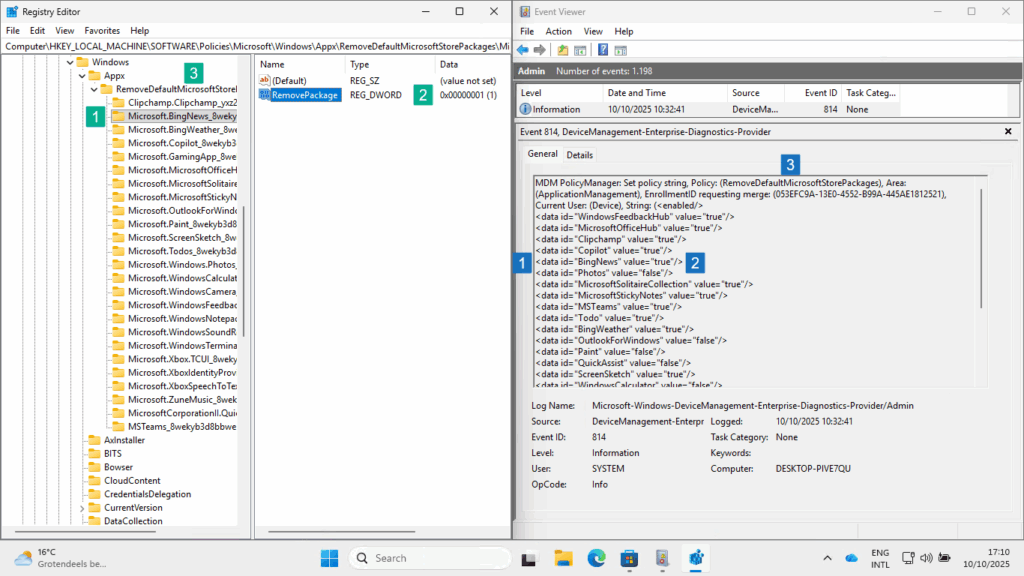
More information
For more information regarding the removal of preinstalled Microsoft Store Apps refer to the following docs.
- ApplicationManagement Policy CSP | Microsoft Learn
- An IT pro’s guide to Windows 11, version 25H2 – Windows IT Pro Blog
- Policy-based inbox app removal | Microsoft Learn
Discover more from All about Microsoft Intune
Subscribe to get the latest posts sent to your email.

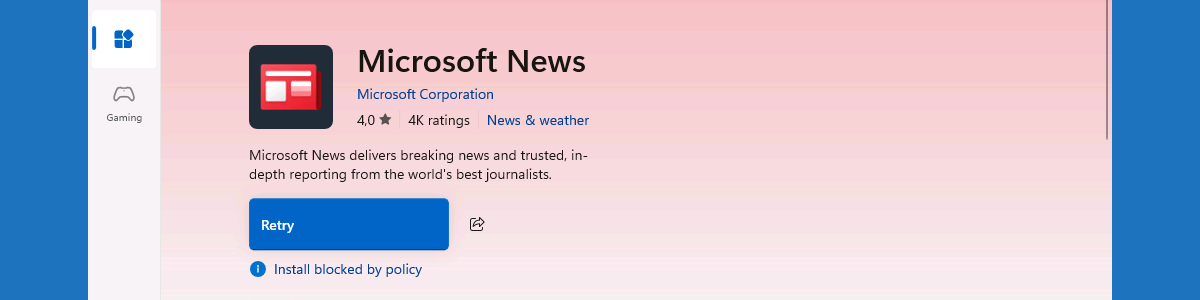
Shame those on Windows Pro / Business don’t get this.
Great article though
True. At this moment it’s Enterprise and Education only.
Regards, Peter
Hi Michael,
Looks like the settings catalog entries may have already made their way !
“Administrative Template\Windows Components\App Package Deployment”
Hi Keith,
It could be any moment, but at this moment I don’t have the required setting yet.
Regards, Peter
Yes, this is what we are seeing in our EDU tenant. We have A3.
26 results in the “App Package Deployment” subcategory
Setting name
Remove Default Microsoft Store packages from the system.
Feedback Hub (Device)
Microsoft 365 Copilot (Device)
Microsoft Clipchamp (Device)
Microsoft Copilot (Device)
Microsoft News (Device)
Microsoft Photos ** (Device)
Microsoft Solitaire Collection (Device)
Microsoft Sticky Notes (Device)
Microsoft Teams (Device)
Microsoft To Do (Device)
MSN Weather (Device)
Outlook for Windows (Device)
Paint (Device)
Quick Assist (Device)
Snipping Tool (Device)
Windows Calculator (Device)
Windows Camera ** (Device)
Windows Media Player ** (Device)
Windows Notepad ** (Device)
Windows Sound Recorder (Device)
Windows Terminal (Device)
Xbox Gaming App (Device)
Xbox Identity Provider * (Device)
Xbox Speech To Text Overlay * (Device)
Xbox TCUI * (Device)
Now I just need to get everything pulled up to 25H2 !
Keith
Thank you for sharing your experience, Keith!
For normal Intune tenants it’s now also available, since this weekend.
Regards, Peter
Thanks Peter, very useful in the Enterprise, is this targeted at Users or Devices or both.
Hi Gerry,
This is targeted at devices.
Regards, Peter