This week is all about customizing only the initial Start menu layout on Windows 11. That on itself is nothing new, as customizing the Start menu layout has been possible since the early days of Windows 11. The main configurations related to customizing the Start menu layout are described in this post. That also means that the ideas around customizing the Start menu layout have not changed. Customizing the Start menu layout enables organizations to create a standardized layout for their users by pinning apps, removing default apps, ordering apps and more. To create a standardized layout for Windows 11, the IT administrator should use a JSON-file that contains the configuration of the Start menu layout. What makes it extra interesting is the added functionality with KB5062660 that introduced the ability to only apply the Start menu layout once. This post will start with a zoom-in on the JSON-file for creating that standardized Start menu layout, followed with showing the user experience.
Creating a custom Start menu layout
When looking at the configuration options for creating the initial Start menu layout on Windows 11, nothing changed compared to creating any other Start menu layout. An IT administrator can create a custom Start menu layout for the organization, by manually configuring a layout and exporting that layout. The export is a JSON-file with really simplistic content. With that configuration, it’s now also possible to only initially overwrite the entire existing layout. That enables the user to pin and unpin apps. Once the Start menu layout is manually configured use the Export-StartLayout cmdlet to export the configuration.
Export-StartLayout -Path "C:\Temp\CustomStartMenuLayout.json"That export results in a JSON-file. As part of that file the applyOnce property can be used. When set to true, the pinned list in the Start menu layout is applied only once. Users can modify the list afterward, and changes will not be overwritten. Besides that, it also still contains a pinnedList section. Within that section the different pinned apps are listed. The order is also how the apps will be pinned in the Start menu layout. The apps can be added to the list by using one of the following configuration keys.
| Key | Description |
|---|---|
packagedAppID | This configuration key can be used for adding Universal Windows Platform (UWP) apps. To pin a UWP app to the pinned list, use the Application User Model ID (AUMID) of the UWP app. |
desktopAppLink | This configuration key can be used for adding unpackaged Win32 apps without an AUMID. To pin this type of Win32 apps to the pinned list, use the path to the .lnk shortcut that points to the app. |
desktopAppID | This configuration key can be used for adding unpackaged Win32 apps. To pin a Win32 app to the pinned list, use the AUMID of the Win32 app. When no AUMID is available, use the desktopAppLink instead. |
secondaryTile | This configuration key can be used for Microsoft Edge pinned sites. |
That all together results into a JSON-file as shown below. It is important, however, to keep in mind that the applyOnce property is not automatically configured. That property must be manually added and must be set to true.
{
"applyOnce":true,
"pinnedList":[
{"desktopAppLink":"%ALLUSERSPROFILE%\\Microsoft\\Windows\\Start Menu\\Programs\\Microsoft Edge.lnk"},
{"desktopAppId":"Microsoft.Office.EXCEL.EXE.15"},
{"desktopAppId":"Microsoft.Office.OUTLOOK.EXE.15"},
{"desktopAppId":"Microsoft.Office.POWERPNT.EXE.15"},
{"desktopAppId":"Microsoft.Office.WINWORD.EXE.15"},
{"packagedAppId":"Microsoft.WindowsNotepad_8wekyb3d8bbwe!App"}
]
}Note: It’s also possible to create this JSON-file from scratch. Using an export just provides an easy starting point.
Applying a custom Start menu layout
When looking at actually applying the custom initial Start menu layout, the ConfigureStartPins policy can be used. That is an ADMX-backed policy. The friendly name of the policy setting is Configure Start Pins and it is relying on the StartMenu.admx. For applying the custom initial Start menu layout, that policy simply requires the JSON as input. The following eight steps walk through the process of configuring the initial Start menu layout by relying on the earlier exported example.
- Open the Microsoft Intune admin center portal and navigate to Devices > Windows > Configuration profiles
- On the Windows | Configuration profiles blade, click Create > New Policy
- On the Create a profile blade, select Windows 10 and later > Settings catalog and click Create
- On the Basics page, provide at least a unique name to distinguish it from similar profiles and click Next
- On the Configuration settings page, as shown below in Figure 1, perform the following actions and click Next
- Click Add settings, navigate to Start and select Configure Start Pins in Settings picker
- Specify the JSON-file by either selecting the file or by copying-pasting it in the JSON value field
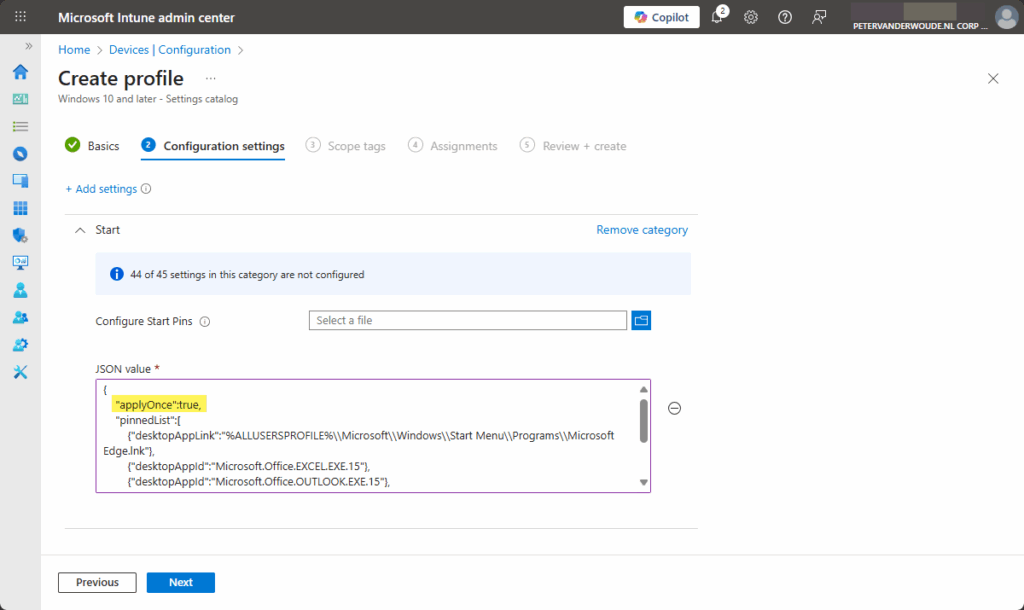
- On the Scope tags page, configure the required scope tags and click Next
- On the Assignments page, configure the assignment for the required user or devices and click Next
- On the Review + create page, verify the configuration and click Create
Important: Keep in mind that the applyOnce property is not automatically configured and must be added manually.
Experiencing a custom Start menu layout
After applying the initial custom Start menu layout, the user experience is pretty straightforward. Figure 2 provides an overview of the adjusted Start menu layout on Windows 11. It simply provides an overview of the configured pinned items from the earlier example. The best part of the configuration, however, is not part of the figure. The best part is that this configuration is only applied once. After that, the user can make any adjustments needed, and those adjustments will be available after a new sign-in. No longer enforcing a specific custom Start menu layout when trying to make it a bit easier for the user.
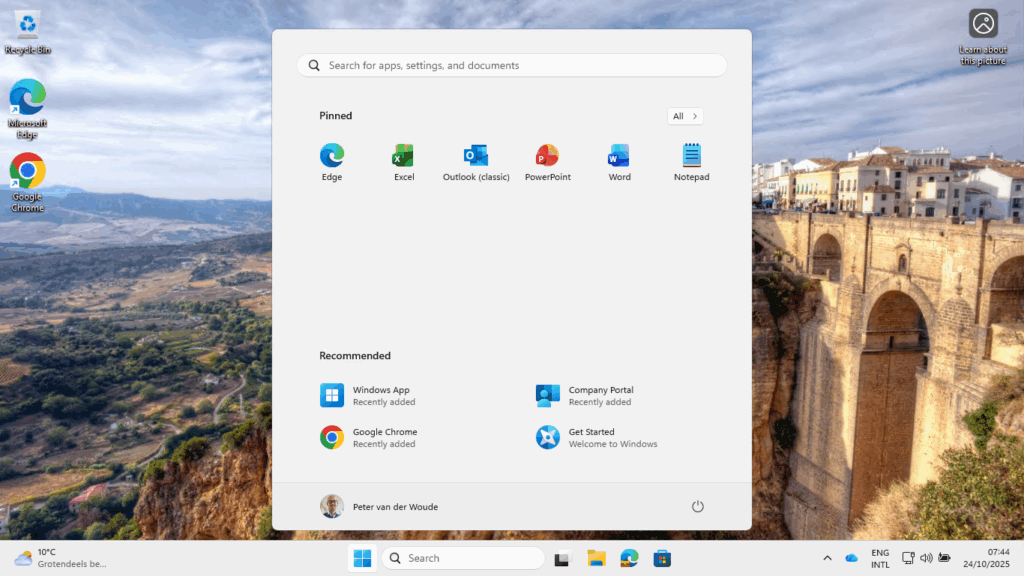
More information
For more information about customizing the Start menu layout on Windows 11, refer to the following docs.
Discover more from All about Microsoft Intune
Subscribe to get the latest posts sent to your email.

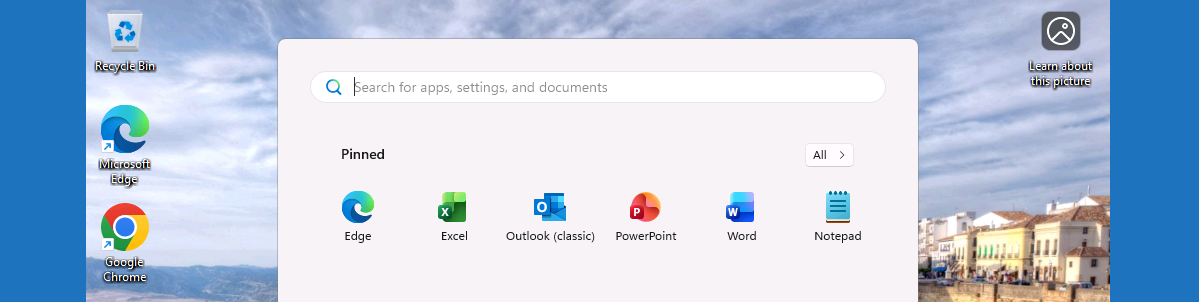
Awesome! Finally its possible 🥳 This is a (small) game changer for us. Once again, I dont regret subscribing your blog
BTW, how about the taskbar? Is there an “applyOnce” switch as well?
What happens, if I apply the policy with the applyOnce switch to existing user configurations?
That is good to hear!
This is Start Menu only at this moment. The challenge with the Start Menu will be existing users, as it will apply once. Not just for new devices, but for every device of the user that receives the configuration.
Regards, Peter
It’s an amazing change for the UX by MS! The only issue I’ve ran into so far is if you want to make any further changes, such as adding a new pin – it doesn’t seem to apply. (but maybe I didn’t wait enough Microsoft minutes for it to apply).
I wouldn’t be surprised if it doesn’t adjust it, as it should only apply once. But I’m really curious about the results after waiting some more Microsoft minutes.
Regards, Peter
One important thing that is not mentioned in this post is the fact, that applyOnce is only working on 24H2 or newer.
It will be ignored on older Windows 11 versions.
Thank you for sharing Fabian, but the required KB is mentioned in the introduction of this post.
Regards, Peter
This is very helpful from Microsoft to add this ability into policies in Intune. One thing I am seeing though in my development tenant and a customer tenant is that the “Configure Start Pins” policy always errors – even though it applies successfully. I’ve tried user-based and device-based policies and both of them error. I’ve not really done much to my JSON file export other than add the “applyOnce” option and make it look nice.
Anyone else seeing the policy error?
{
“applyOnce”:true,
“pinnedList”:[
{“packagedAppId”:”Microsoft.OutlookforWindows_8wekyb3d8bbwe!Microsoft.OutlookforWindows”},
{“desktopAppLink”:”%ALLUSERSPROFILE%\\Microsoft\\Windows\\Start Menu\\Programs\\Word.lnk”},
{“desktopAppLink”:”%ALLUSERSPROFILE%\\Microsoft\\Windows\\Start Menu\\Programs\\Excel.lnk”},
{“desktopAppLink”:”%ALLUSERSPROFILE%\\Microsoft\\Windows\\Start Menu\\Programs\\PowerPoint.lnk”},
{“desktopAppLink”:”%ALLUSERSPROFILE%\\Microsoft\\Windows\\Start Menu\\Programs\\OneNote.lnk”},
{“packagedAppId”:”MSTeams_8wekyb3d8bbwe!MSTeams”},
{“desktopAppLink”:”%ALLUSERSPROFILE%\\Microsoft\\Windows\\Start Menu\\Programs\\Microsoft Edge.lnk”},
{“desktopAppLink”:”%APPDATA%\\Microsoft\\Windows\\Start Menu\\Programs\\File Explorer.lnk”},
{“packagedAppId”:”Microsoft.ScreenSketch_8wekyb3d8bbwe!App”},
{“desktopAppLink”:”%ALLUSERSPROFILE%\\Microsoft\\Windows\\Start Menu\\ManageEngine Endpoint Central Cloud.lnk”}
]
}
Hi Matthew,
I do not recognize that behavior. The only difference is that I really only added the single line and left everything else in place. The example in my post is something that I’ve used successfully.
Regards, Peter
Hi Peter,
Yep, looks like my OCD got the best of me. If I just left the JSON as per the export and added the applyOnce line and the error goes away.
Thanks,
Matt
That is good to hear!
Regards, Peter
Still a problem.
Machine setting does nothing and user setting blocks the Startmenu from appearing. (WindowsExperienceHost is crashing)
Can you provide some more details, as I don’t recognize that behavior with supported versions of Windows.
Regards, Peter