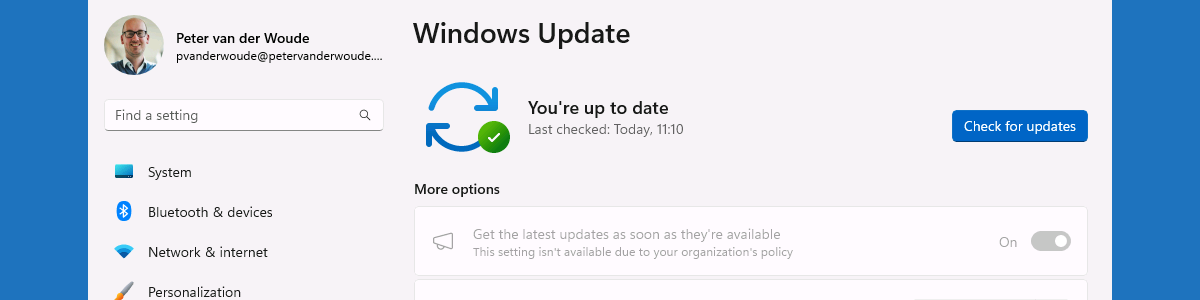Adding additional hardware properties to the device inventory
This week is all about enhancing the device inventory for Windows devices. Device inventory is a new feature in Microsoft Intune that is specifically focused on enhancing the existing device inventory for Windows devices. That enables the IT administrator to add additional hardware properties to the existing inventory of Windows devices, by relying on the available properties in the Intune data platform. The additional hardware properties can help the organization to better understand the state of the Windows devices and to make potential business decisions based on that information. It really adds additional insights into Microsoft Intune that help with getting in more control and getting better overviews of the Windows devices within the environment. Basically, getting richer reporting information. This blog post will start …