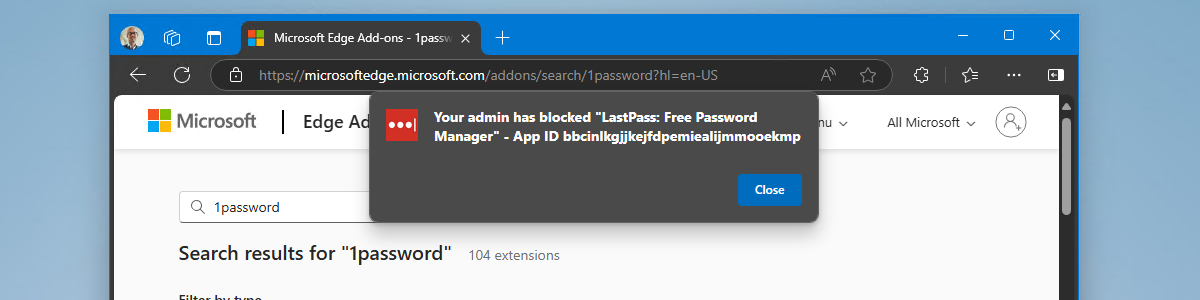Configuring a single app, full-screen kiosk with Microsoft Edge on Windows 11
This week is all about configuring a single app, full-screen kiosk with Microsoft Edge on Windows 11 devices. A kiosk is nothing new and the Microsoft Edge browser not either. And even the combination of both is nothing new. That being said, there are often unknowns in the configuration options and what actually happens with Microsoft Edge when configuring it as the kiosk application. And that often causes questions. So, this post should take some of those questions away. One of the things that’s often forgotten, for example, is that the Microsoft Edge browser will also run in kiosk mode. And that puts limitations on its capabilities. This post will focus on configuring a single app, full-screen kiosk with Microsoft Edge on Windows 11 devices, …