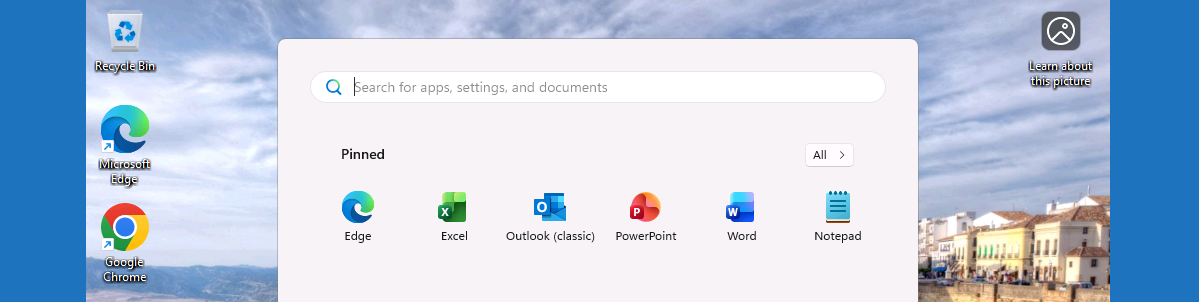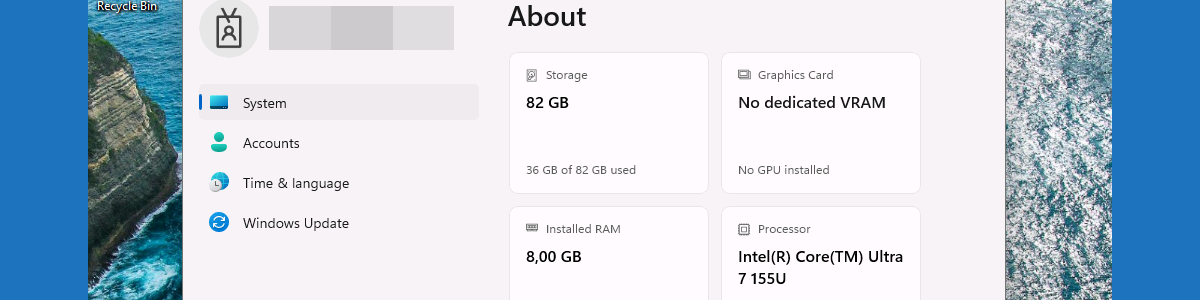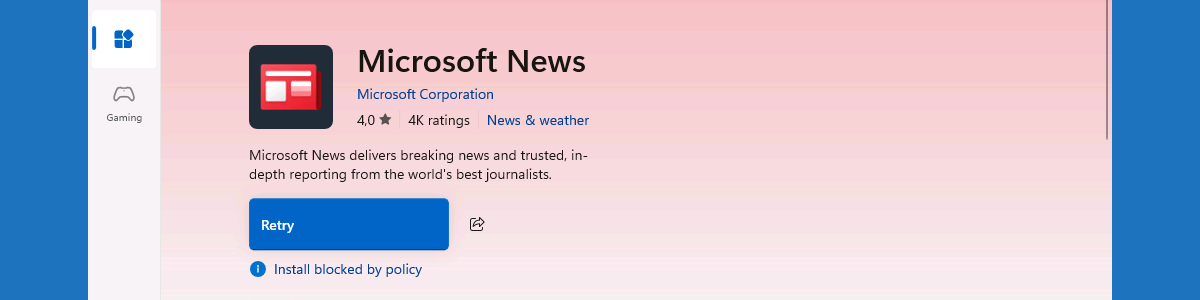Customizing only the initial Start menu layout
This week is all about customizing only the initial Start menu layout on Windows 11. That on itself is nothing new, as customizing the Start menu layout has been possible since the early days of Windows 11. The main configurations related to customizing the Start menu layout are described in this post. That also means that the ideas around customizing the Start menu layout have not changed. Customizing the Start menu layout enables organizations to create a standardized layout for their users by pinning apps, removing default apps, ordering apps and more. To create a standardized layout for Windows 11, the IT administrator should use a JSON-file that contains the configuration of the Start menu layout. What makes it extra interesting is the added functionality …