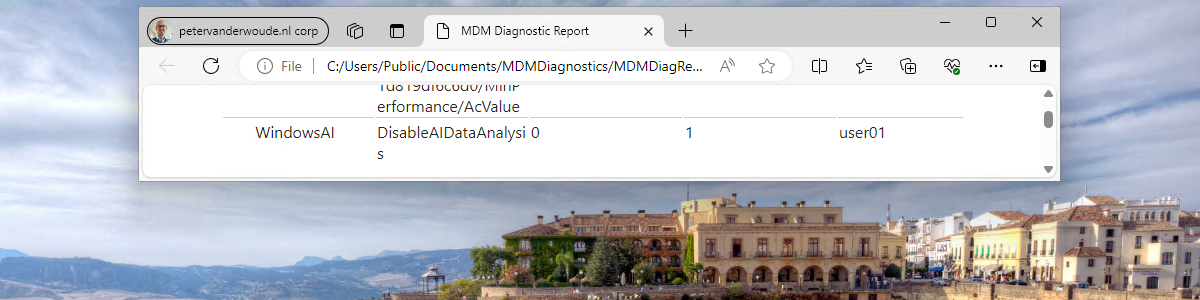This week is all about managing the different Windows AI features that are becoming available on Window 11. Main reason to look at those configurations is triggered by the recent introduction of Windows Recall. Recall is a feature that makes snapshots of the screen and puts that in a timeline. Those snapshots are locally stored on the device. The analyses provided by Recall enables the user to search through those snapshots by using natural language. A potentially really strong feature, but also feature that an organization might want to investigate before using. Something similar is also applicable to another Windows AI feature that was introduced a bit earlier, being Windows Copilot. Besides that, another interesting Windows AI feature is Image Creator in Windows Paint. That’s less of an impact on data and more on providing users with an easy capability to create images by relying on DALL-E. All of those are really interesting Windows AI features that might boost the productivity of the user, but also features that organizations might want to introduce on their own pace. This post will provide a brief introduction about the configuration options for those Windows AI features, followed with the configuration steps. This post will end with the user experience.
Note: Windows Recall is currently only available in Windows Insider Preview on specific Copilot+ PCs, while Image Creator in Windows Paint and Windows Copilot are only available in select (global) markets.
Looking at the available configuration options for Windows AI features
When looking at managing the available Windows AI features, it all starts with the available configuration options. Those configuration options are available within the WindowsAI node of the Policy CSP. At this moment, that section contains policy settings that can be used to enable or disable the different Windows AI features. So, a setting for Image Creator in Windows Paint, a setting for Windows Recall and a setting for Windows Copilot. Those settings are described in the table below. The full path to those settings is ./Device/Vendor/MSFT/Policy/Config/WindowsAI (device or user).
| Setting | Values | Type | Description |
|---|---|---|---|
| AllowImageCreator | 0 or 1 | Integer | Disable or enable Image Creator in Windows Paint. |
| DisableAIDataAnalysis | 0 or 1 | Integer | Enable or disable Windows Recall. |
| TurnOffWindowsCopilot | 0 or 1 | Integer | Enable or disable Windows Copilot. |
Note: At this moment, there are only settings available for enabling and disabling the different Windows AI features.
Configuring the Windows AI features
After being familiar with the available Windows AI features, it’s time to look at the actual configuration. As most of the Windows AI features are still in preview, not all settings are available via the Settings Catalog yet. Luckily, that doesn’t mean that those setting can’t be configured. As these settings are available via the Policy CSP, those settings can always first be configured by using custom device configuration profiles. The following nine steps walk through configuring the Windows AI features, by using a custom device configuration profile. As an example, all Windows AI features will be disabled. That provides organizations with the ability to first thoroughly test those features, and determine the impact, before introducing those features to users.
- Open the Microsoft Intune admin center navigate to Devices > Windows > Configuration profiles
- On the Windows | Configuration profiles blade, click Create > New policy to open the Create a profile page
- On the Create a profile page, provide the following information and click Create
- Platform: Select Windows 10 and later as value
- Profile type: Select Templates as value
- Template name: Select Custom as value
- On the Basics page, provide a unique Name to distinguish the profile from other custom profiles and click Next
- On the Configuration settings page, as shown below in Figure 1, click Add to add rows for the following custom settings and click Next
- OMA-URI setting (1) – This setting is used to disable Image Creator in Windows Paint
- Name: Provide a name for the OMA-URI setting to distinguish it from other similar settings
- Description: (Optional) Provide a description for the OMA-URI setting to further differentiate settings
- OMA-URI: Specify ./Device/Vendor/MSFT/Policy/Config/WindowsAI/AllowImageCreator
- Data type: Select Integer as value
- Value: Specify 0 as value
- OMA-URI setting (2) – This setting is used to disable Windows Recall
- Name: Provide a name for the OMA-URI setting to distinguish it from other similar settings
- Description: (Optional) Provide a description for the OMA-URI setting to further differentiate settings
- OMA-URI: Specify ./User/Vendor/MSFT/Policy/Config/WindowsAI/DisableAIDataAnalysis
- Data type: Select Integer as value
- Value: Specify 1 as value
- OMA-URI setting (3) – This setting is used to disable Windows Copilot
- Name: Provide a name for the OMA-URI setting to distinguish it from other similar settings
- Description: (Optional) Provide a description for the OMA-URI setting to further differentiate settings
- OMA-URI: Specify ./Device/Vendor/MSFT/User/Vendor/MSFT/Policy/Config/WindowsAI/TurnOffWindowsCopilot
- Data type: Select Integer as value
- Value: Specify 1 as value
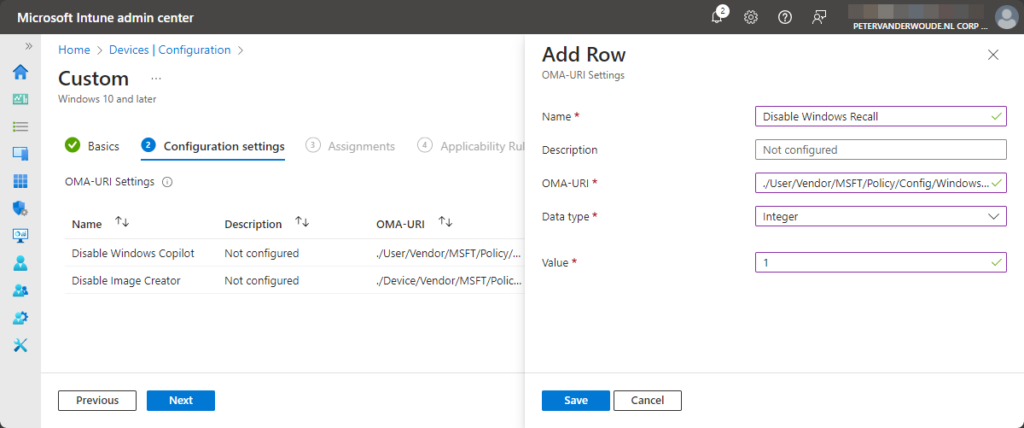
- On the Scope tags page, configure the applicable scopes and click Next
- On the Assignments page, configure the assignment and click Next
- On the Applicability rules page, configure the applicability rules and click Next
- On the Review + create page, verify the configuration and click Create
Note: The setting for Windows Copilot is also available in the Settings Catalog and the other will come over time.
Experiencing the configured Windows AI features
After applying the different configurations to initially disable the Windows AI features, it’s challenging to show the applied configuration. Mainly because features are disabled and not visible, or not even available yet. There are, however, configuration overviews available that show the applied configuration. From both Microsoft Intune, as well as the local device. The best place to make sure that those settings are applied, is by looking locally on the device. Below in Figure 2 is an overview of the applied configuration via the MDM Diagnostic Report and in the registry with the policy manager.
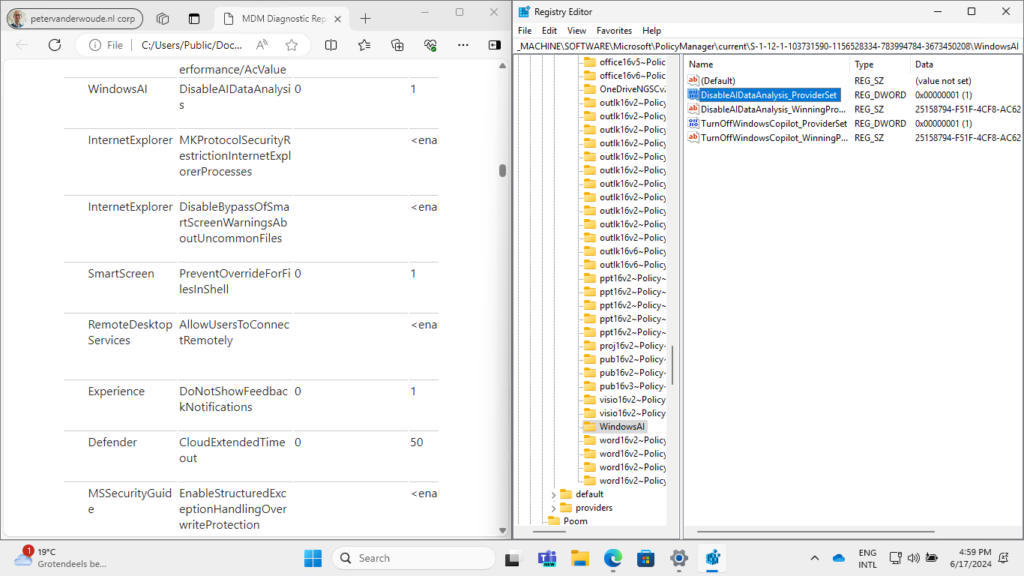
Note: The configuration for Image Creator in Windows Paint is not available on this device yet.
More information
For more information regarding Windows AI features, and Recall in particular, refer to the following docs.
- Retrace your steps with Recall – Microsoft Support
- Update on the Recall preview feature for Copilot+ PCs | Windows Experience Blog
- Manage Recall for Windows clients – Windows Client Management | Microsoft Learn
- WindowsAI Policy CSP – Windows Client Management | Microsoft Learn
Discover more from All about Microsoft Intune
Subscribe to get the latest posts sent to your email.