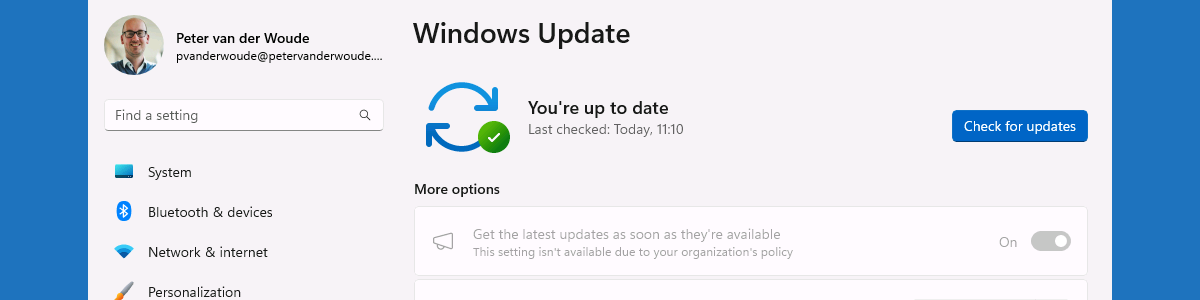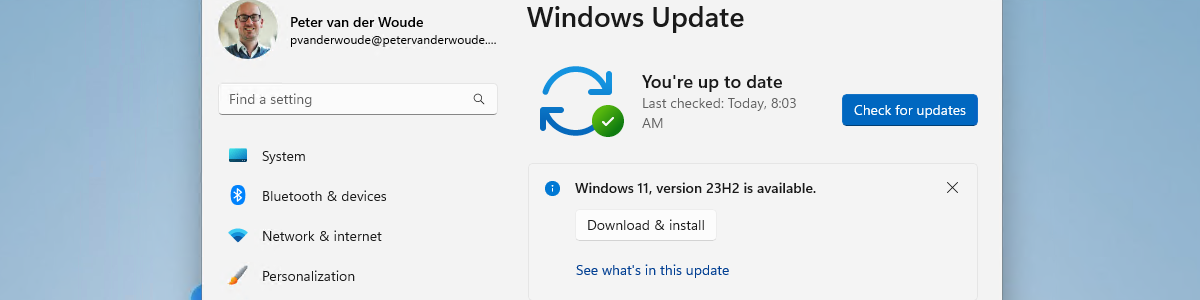Configuring Google Chrome for usage with device-based Conditional Access
This week is sort of a follow-up on last week. Last week the focus was on configuring Mozilla Firefox for usage with device-based Conditional Access, while this week the focus is on configuring Google Chrome for usage with device-based Conditional Access. That is already a supported scenario for many years, but in the early days that would require the Windows Accounts extension. That, however, has changed, making it easier to configure without installing a specific extension in the browser. Nowadays, there is a setting available that can be configured to automatically sign-in user accounts backed by a Microsoft Cloud identity provider. So, that’s even easier to configure. Especially when knowing that Microsoft Intune has Google Chrome configuration options directly available via the Settings Catalog. Minor …