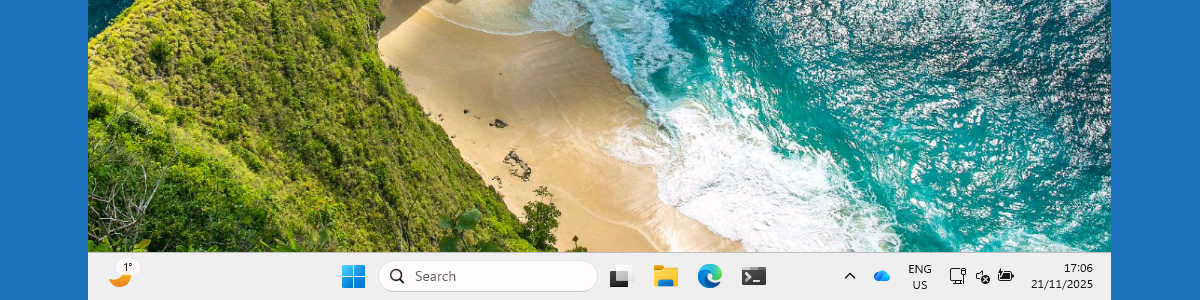This week is all about customizing the Taskbar layout on Windows 11. More specific, customizing the pinned applications on the Taskbar. That on itself is nothing new, as, just like customizing the Start menu layout, customizing the Taskbar layout has been possible since the early days of Windows 11. The main configurations related to customizing the Taskbar layout are described in this post. That also means that the ideas around customizing the Taskbar layout have not changed. Customizing the Taskbar layout enables organizations to provide users with a standard set of options and pinned applications in the Taskbar. To create a standardized layout for Windows 11, the IT administrator should use a XML-file that contains the configuration of the pinned applications in the Taskbar. What makes it extra interesting is the added functionality with KB5060829 (for Windows 11 version 24H2) and KB5060826 (for Windows 11 version 23H2) that introduced the ability to unpin apps that are pinned. That provides a similar experience as described earlier about the Start menu layout. It basically enables the IT administrator to initially configure the set of pinned apps, while allowing the user to unpin apps. This post will start with a brief look on the XML-file for creating that standardized Taskbar layout, followed with showing the user experience.
Creating a custom set of pinned applications on the Taskbar
When looking at the configuration options for creating a custom set of pinned applications on the Taskbar, nothing changed compared to previously creating a custom Taskbar layout. It is still a manual process for the IT administrator to create custom Taskbar layout for the organization. That should be done by manually creating a XML-file and configuring the Start Layout setting. The minor detail is indeed that it still relies on the old Start layout configuration setting. That setting exists since Windows 10 and is still required for configuring the Taskbar layout. There used to be a strong relation with the Start menu layout. When configuring the Taskbar layout, it was no longer possible for the user to pin items to the Start menu layout, but that does not seem to be the case anymore. The configuration itself is still a challenge, as it still requires manually creating a XML-file.
A really nice addition to that, however, is the ability to allow the user to also removes pins again that where set by the IT administrator. That can be achieved by using the PinGeneration="1" option for the pins that users are allowed to unpin. With that configuration, those pins will not be pinned again during the next policy update cycle. For any app without that option, the app is pinned again during the next policy update cycle. That allows the IT administrator to repin any required apps. Besides that, it is good to understand that when it is required to repin the app again, simply increment the number. That way, if the user unpins the app, it’s not repinned until the number is changed again. For simple management it is advised to always increment the PinGeneration number and don’t reuse numbers. Below is an example XML-file.
<?xml version="1.0" encoding="utf-8"?>
<LayoutModificationTemplate
xmlns="http://schemas.microsoft.com/Start/2014/LayoutModification"
xmlns:defaultlayout="http://schemas.microsoft.com/Start/2014/FullDefaultLayout"
xmlns:start="http://schemas.microsoft.com/Start/2014/StartLayout"
xmlns:taskbar="http://schemas.microsoft.com/Start/2014/TaskbarLayout"
Version="1">
<CustomTaskbarLayoutCollection PinListPlacement="Replace">
<defaultlayout:TaskbarLayout>
<taskbar:TaskbarPinList>
<taskbar:DesktopApp DesktopApplicationID="MSEdge" PinGeneration="1" />
<taskbar:DesktopApp DesktopApplicationID="Microsoft.Windows.Explorer" PinGeneration="1" />
<taskbar:UWA AppUserModelID="Microsoft.WindowsTerminal_8wekyb3d8bbwe!App" />
</taskbar:TaskbarPinList>
</defaultlayout:TaskbarLayout>
</CustomTaskbarLayoutCollection>
</LayoutModificationTemplate>Note: The PinListPlacement="Replace" is added to the <CustomTaskbarLayoutCollection> node to make sure that the created Taskbar layout replaces the existing Taskbar layout.
Applying a custom set of pinned applications on the Taskbar
When looking at actually applying a custom set of pinned applications on the Taskbar, the StartLayout the policy can be used. That is an ADMX-backed policy. The friendly name of the policy setting is Start Layout and it is relying on the StartMenu.admx. For applying the custom Taskbar layout, that policy simply requires the XML as input. That policy can override the entire existing layout, including apps that are pinned by default and apps already pinned by the user. The configuration of that policy can be achieved by using the Settings Catalog. The following 8 steps walk through the creation of the Settings Catalog profile, with the required settings.
- Open the Microsoft Intune admin center portal and navigate to Devices > Windows > Configuration profiles
- On the Windows | Configuration profiles blade, click Create > New Policy
- On the Create a profile blade, select Windows 10 and later > Settings catalog and click Create
- On the Basics page, provide at least a unique name to distinguish it from similar profiles and click Next
- On the Configuration settings page, as shown below in Figure 1, perform the following actions and click Next
- Click Add settings, navigate to Start and select Start Layout in Settings picker
- Specify the XM-value by by copying-pasting it in the available field
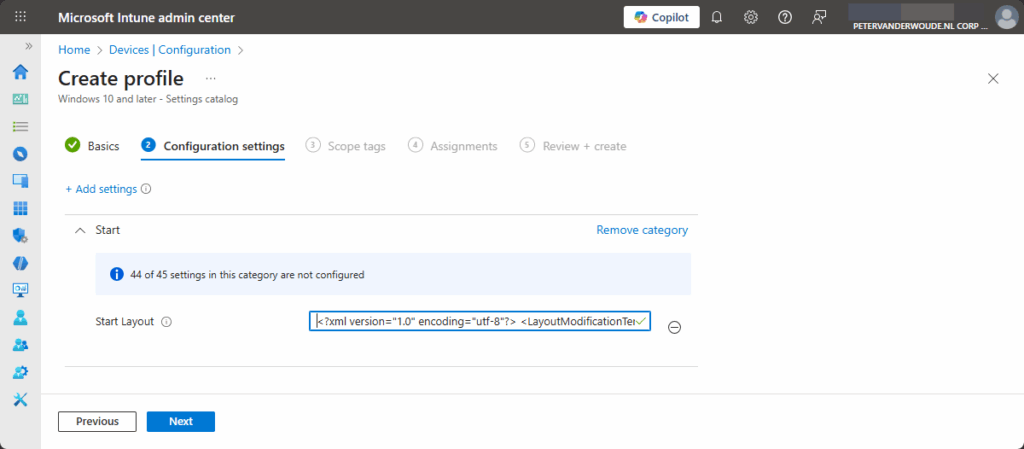
- On the Scope tags page, configure the required scope tags and click Next
- On the Assignments page, configure the assignment for the required user or devices and click Next
- On the Review + create page, verify the configuration and click Create
Experiencing a custom set of pinned applications on the Taskbar
The user experience is still interesting to look at. Figure 2 provides an overview of the custom set of pinned applications on the Taskbar layout on Windows 11. That provides an overview of some of the most notable adjustments. Those adjustments are the custom pinned applications in File Explorer, Microsoft Edge and Windows Terminal. And the best part of that is that the user can unpin the first two applications, without those applications be pinned again. The last pinned application, however, will always be automatically pinned again during the next policy update cycle.
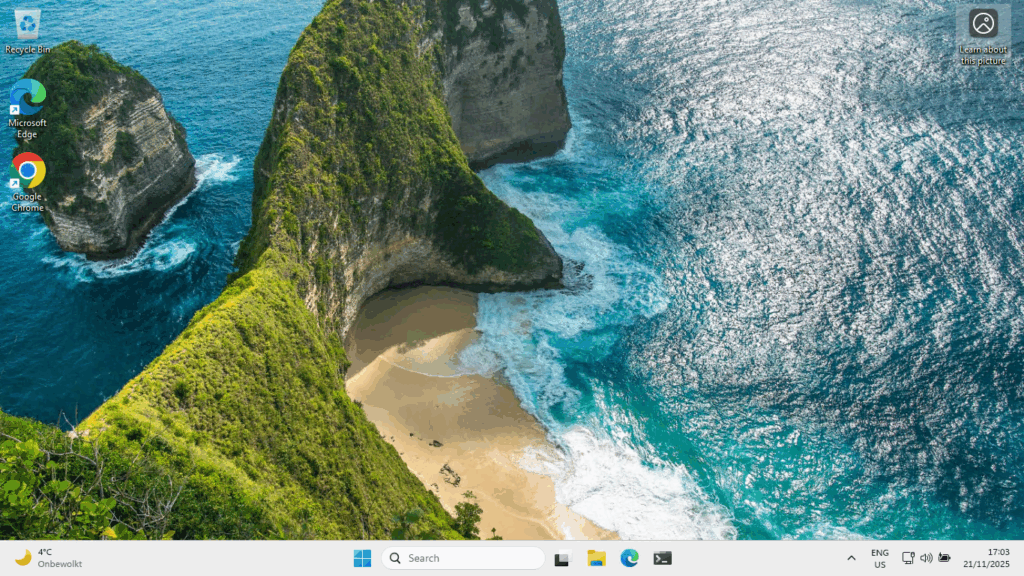
Note: This behavior was tested with Windows 11 version 25H2 and in combination with an initial Start menu layout.
More information
For more information about customizing the Taskbar layout on Windows 11, refer to the following docs.
- Configure the Windows Taskbar Using Policy Settings | Microsoft Learn
- List of the Policy Settings To Configure the Windows Taskbar | Microsoft Learn
- Configure the Windows Taskbar Pinned Apps with Policy Settings | Microsoft Learn
Discover more from All about Microsoft Intune
Subscribe to get the latest posts sent to your email.